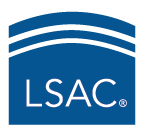LSAT Update – September 18, 2025
Welcome to the LSAT Update, your source for the latest news you can use about the LSAT®!
Test day added for the November 2025 LSAT
To accommodate an increased number of test takers for the November 2025 LSAT administration, November 4 has been added as a fifth primary test day. However, on November 4 testing will be limited to in-person testing at Prometric test centers.
The extra day will be available for in-person testing when scheduling opens on October 20 for test takers with an approved accommodation for a paper-and-pencil format and on October 21 for other test takers interested in testing in person.
Keep in mind that because there’s a new testing day, scheduling for testing in person will close a day earlier, on October 28. Scheduling for the online, live remote-proctored format will remain open until November 2.
MacOS 26 Tahoe is compatible!
Good news for macOS users!
The recently-released macOS 26 Tahoe, released by Apple on September 15, is compatible with the ProProctor software. If you plan to use a macOS system while testing remotely be sure to check the technical requirements on the Prometric support site.
All remote test takers should take a look at the remote testing checklist to ensure the best possible experience on test day.
Pro Tip: Turn off any background applications when testing remotely
If you’re testing remotely, it is important to turn off any background applications. This way, you can optimize your computer setup and avoid any technical issues during the test.
Instructions for Turning Off Background Applications on Windows:
1. Open Task Manager
- Press Ctrl + Shift + Esc to open Task Manager directly.
- Alternatively, right-click the taskbar and select Task Manager.
2. Go to the Processes Tab
- Once Task Manager is open, go to the Processes tab. This will display a list of running applications and background processes.
3. End Unnecessary Background Applications
- Under the Processes tab, look for applications that are running in the background.
- Select the application or process you want to end.
- Click on End Task at the bottom right. Be cautious not to end critical system processes.
4. Disable Startup Programs (Optional)
- Click on the Startup tab within Task Manager.
- Right-click on any program listed that you don’t need running at startup and select Disable.
- This will prevent these programs from running automatically when your computer starts.
5. Adjust Background Apps Settings (Optional)
- Open Settings by pressing Windows + I.
- Navigate to Privacy > Background apps.
- Toggle off any apps you don’t need running in the background.
Instructions for Turning Off Background Applications on macOS
1. Open Activity Monitor
- Click on the Finder icon in the Dock.
- Go to Applications > Utilities > Activity Monitor.
2. View Running Processes
- In Activity Monitor, you’ll see a list of all active processes.
- You can sort by CPU, Memory, or Energy to identify resource-heavy applications.
3. Quit Unnecessary Processes
- To stop a process, click on the process you want to quit.
- Click the X button in the top-left corner of the Activity Monitor window.
- Select Quit to stop the process. If prompted, confirm that you want to quit the process.
4. Disable Startup Programs
- Open System Preferences by clicking the Apple logo in the top-left corner and selecting System Preferences.
- Go to Users & Groups.
- Select your user account, then click on the Login Items tab.
- Select the application(s) you don’t want to start automatically and click the minus (-) button.
5. Adjust Background App Settings (Optional)
- Open System Preferences and go to Battery (for laptops) or Energy Saver (for desktops).
- Uncheck any options that allow apps to run in the background, such as Enable Power Nap.