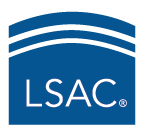Discover Law India Web Accessibility Policy
Discover Law strives to make the discoverlaw.in website accessible and user-friendly for all users, including people with disabilities. Our goal is to provide a good web experience for all visitors. Below you will find a list of some of the technology solutions we have integrated to make our website easy to navigate and accessible.
Discover Law welcomes your feedback regarding the accessibility of this website. If you are unable to access any of the materials on this site, you can send an email message to DiscoverLawIndia@LSAC.org, and one of our customer service representatives will contact you.
Settings and Preferences in Web Browsers
Internet Explorer Browser Accessibility Options
Internet Explorer provides users the ability to override webpage styles and format documents using their own preferred style sheet.
How to modify Internet Explorer accessibility settings:
- Tools/Internet Options/General - Click Accessibility button at bottom right.
- Magnify text, images, and controls on the page by using the magnifying glass icon at the bottom right corner or by using the keyboard shortcuts Ctrl + plus to increase and Ctrl + minus to decrease. (This feature is not available in version 6; you can only change font size by using the menu View - Text size.)
- Allow text to be selected with the keyboard (Caret Browsing) enables you to select text and move around within a webpage using the standard navigation keys on your keyboard—HOME, END, PAGE UP, PAGE DOWN, and the arrow keys. (This feature is only available in version 8.)
Firefox Browser Accessibility Options
Firefox includes many features to make the browser and web content accessible to all users, including those who have low vision, no vision, or limited ability to use a keyboard or mouse.
How to modify Firefox accessibility settings:
Tools/Options
- Allow text to be selected with the keyboard (Caret Browsing) allows you to use the keyboard to select web content and copy it to the clipboard. Tools > General tab in the Advanced panel or press F7 to turn the feature on/off.
- When using a keyboard the / (slash) and ' (apostrophe) keys are shortcuts to open the Quick Find bar. Press / (slash) and start typing to search all text on the current page, or press ' (apostrophe) to search hyperlinks only.
- Override page fonts and/or colors in Tools/Options/Fonts & Colors allows you to set the font face and colors for webpages you view. Uncheck the “Allow pages to choose their own fonts” option. You can also set a minimum font size to view pages.
- Text zoom feature can be accessed with the Ctrl + plus (Cmd + plus on the Mac) and Ctrl + minus (Cmd + minus on the Mac) keyboard shortcuts.
Extensions
The following helpful accessibility extensions exist for Firefox:
- Firefox Accessibility Themes are available for people with low vision. At Access Firefox, you will find several Firefox themes specially designed for people with low vision.
Safari Browser Accessibility Options
Safari’s features include a built-in screen reader, page zoom, enhanced keyboard navigation, minimum font size setting, and option to apply a custom style sheet.
How to modify font and style sheet settings in Safari:
Edit/Preferences/Advanced
- Page and/or text zoom uses the same keyboard shortcuts as in Safari (Ctrl + plus [Cmd + plus on the Mac] to increase and Ctrl + minus [Cmd + minus on the Mac] to decrease), or you can add the zoom buttons into the browser toolbar.
- Keyboard users can use the Tab key to navigate form elements on a page. Pressing Option-Tab navigates every link and form element.