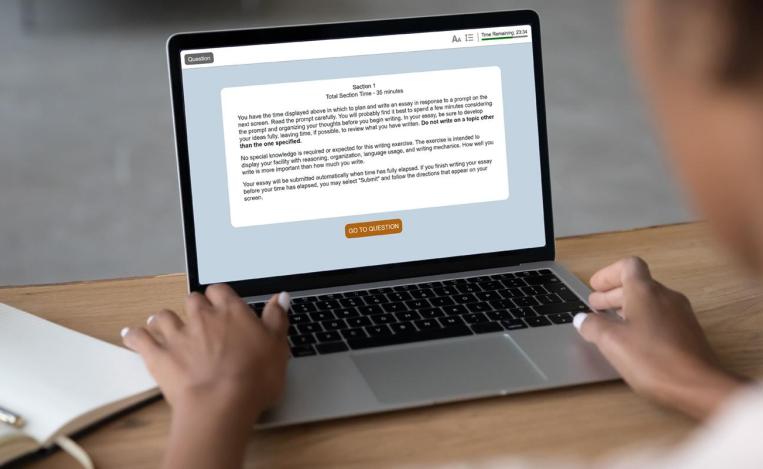
What to know before you launch your test
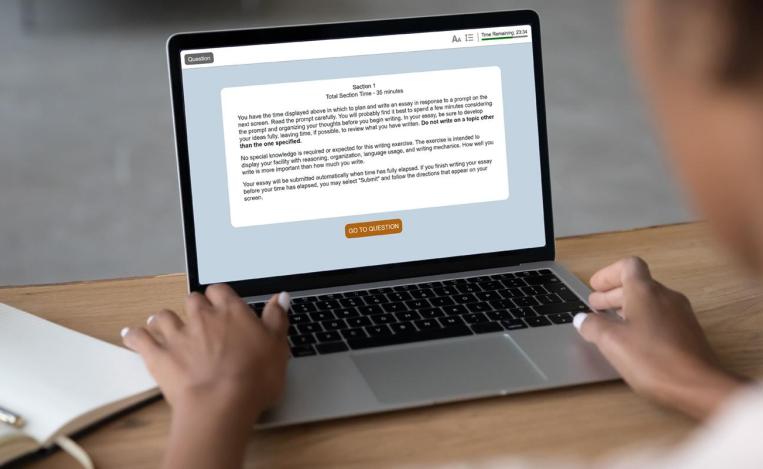
What to know before you launch your test
LSAT Argumentative Writing® is a required part of the LSAT, but you don’t need to take LSAT Argumentative Writing on the same day that you take the multiple-choice portion of the test. LSAT Argumentative Writing will become available through your LSAC JD Account eight (8) days prior to your LSAT administration. You can take LSAT Argumentative Writing at home, or in another quiet, well-lit, private space.
LSAT Argumentative Writing is administered online through LawHub™ and supervised by Meazure Learning (ProctorU). This portion of the LSAT can be taken on-demand and is only administered online using secure proctoring software that you’ll install on your computer.
You must have a completed and approved writing sample in your file to see your LSAT score or have your score released to schools.
If you’re registered for an upcoming LSAT, review the steps below to ensure your LSAT Argumentative Writing runs smoothly.
Quick Links:
Step 2: Prepare Your Testing Space
Step 3: Start LSAT Argumentative Writing
![]() Timeline: At your earliest convenience
Timeline: At your earliest convenience
To take LSAT Argumentative Writing, you’ll need:
Review Complete LSAT Argumentative Writing System Requirements
Please note: Other proctoring software applications may interfere or conflict with ProctorU’s remote-proctoring software. We highly recommend that other proctoring software and/or extensions be disabled. In particular, please remove the Proctorio extension if you have it installed, as a known issue exists between the ProctorU application and Proctorio.
For questions or issues related to system requirements, please contact ProctorU at 855.772.8678.
![]() Timeline: Just before you launch LSAT Argumentative Writing
Timeline: Just before you launch LSAT Argumentative Writing
Before you begin LSAT Argumentative Writing, make sure to have the following:
Your work area should be a quiet and well-lit space, where you can complete the test without interruption. Please note that transparent glass walls are not considered part of a private room and are prohibited. You may not test in a room where there are tablets, laptops, or additional computers not being used to take LSAT Argumentative Writing.
A hard work surface and chair are required. Ensure that your workspace is clean and clear of all prohibited items.
It is important to have a strong and stable internet connection in order to have a successful remote-testing experience.
Generally, your desktop must be clear of anything not test-related and should only have:
Each of these items must be held up and shown to the proctor during the security check-in procedure.
If you have a medical need for one or more of the following personal medical items during your test, you may have the item(s) with you: non-tinted eyeglasses, hearing aids, medication (e.g., pills, inhaler, insulin/glucose tablets, eye drops), heart monitor, arm or shoulder sling, cast, brace, cane, crutches, walker, wheelchair, insulin pump/glucometer/diabetic supplies (Note: Bluetooth-enabled medical devices must be preapproved as a testing accommodation), TENS unit, service animal (not comfort animal). No prior authorization is required.
Bags and printed materials may be in the room, but should not be located within your immediate workspace and may not be accessed or used during the test.
The following electronic prohibited items must be removed from the room:
Large electronics that are difficult to move, such as TVs and radio/stereo systems, may remain in the room. However, they must be powered down and may not be accessed during the test.
The following nonelectronic prohibited items can remain in the room, but they must be put away and not accessed or referenced during the test:
These lists are not exhaustive. For a complete list of prohibited items, please review the LSAC Candidate Agreement.
Review the LSAC Candidate Agreement for Complete Information
![]() Timeline: When you launch LSAT Argumentative Writing (as early as 8 days before testing begins for your LSAT administration)
Timeline: When you launch LSAT Argumentative Writing (as early as 8 days before testing begins for your LSAT administration)
LSAT Argumentative Writing will become available through your LSAC JD Account eight (8) days prior to your LSAT administration. To start LSAT Argumentative Writing, click the Launch LSAT Argumentative Writing link provided at the bottom of the “LSAT Argumentative Writing” page of your LSAC JD Account. (Once LSAT Argumentative Writing becomes available, this link will appear in the “LSAT Argumentative Writing Status and Launch” section at the bottom of the page.)
This is important. Your entire face must be clearly visible throughout the test. Once you begin testing, do not move out of view of the webcam or change working environments until the test is over.
This is important. It is strictly prohibited to take any pictures or screenshots of your completed writing sample, including the “Test Completion” screen. Violation of this policy may result in a cancellation of your LSAT Argumentative Writing session and a referral to the Subcommittee on Misconduct and Irregularities in the Admission Process.
Should you encounter any problems during this startup process or while completing your LSAT Argumentative Writing sample, please contact the 24/7 technical support line at 1.855.772.8678. If any technical problems you experience prevent you from completing your writing sample, you’ll be given the opportunity to test again with a different writing prompt.
This is important. Unless there is a technical issue with your submission, we will not be able to reset your writing sample to enable you to retake it.
Once your LSAT Argumentative Writing sample is submitted, it may take up to three weeks to be processed to your account. However, if anything in your video gets flagged for review, LSAC will need to take a closer look.
If you have any questions about your upcoming LSAT, please consult the LSAT Argumentative Writing FAQs on our website, call us at 1.800.336.3982, or email us at LSACinfo@LSAC.org.
We wish you the best of luck on your test and encourage you to keep moving forward on your path to a legal education.